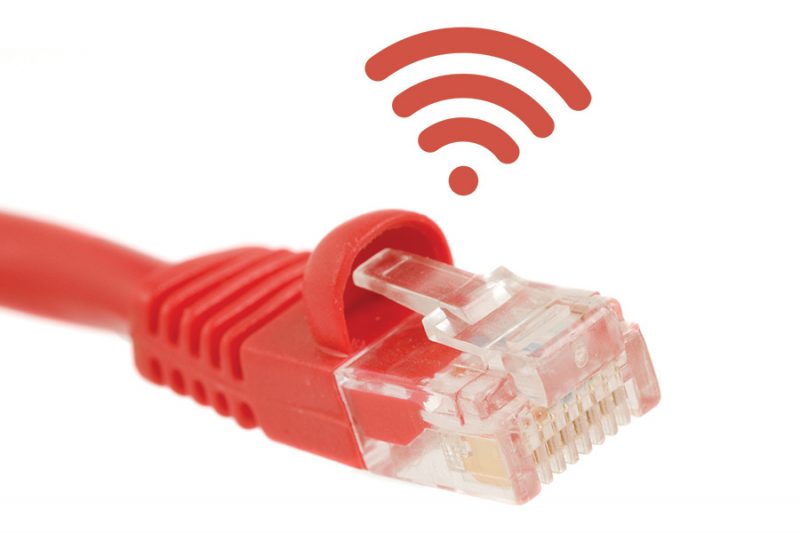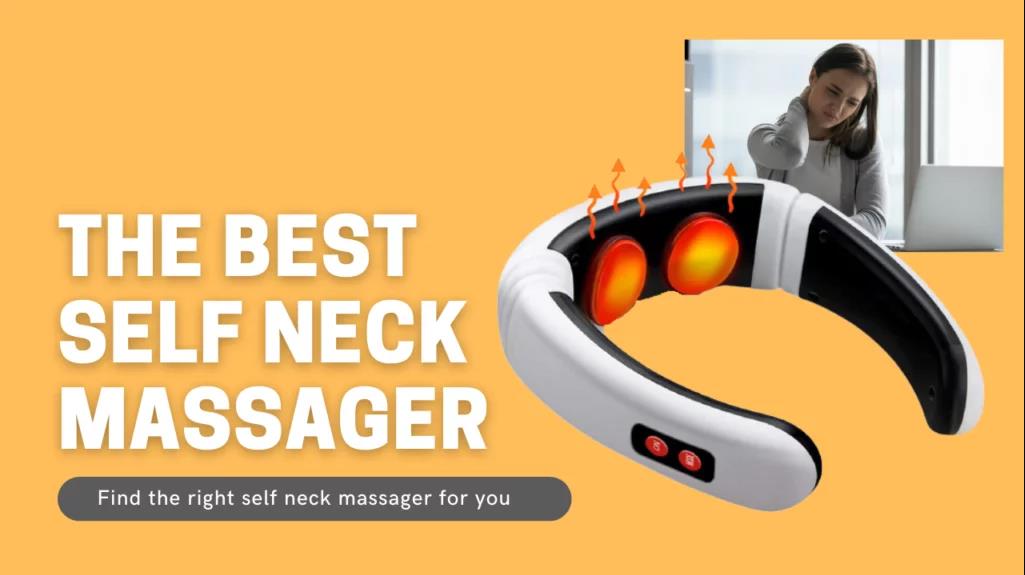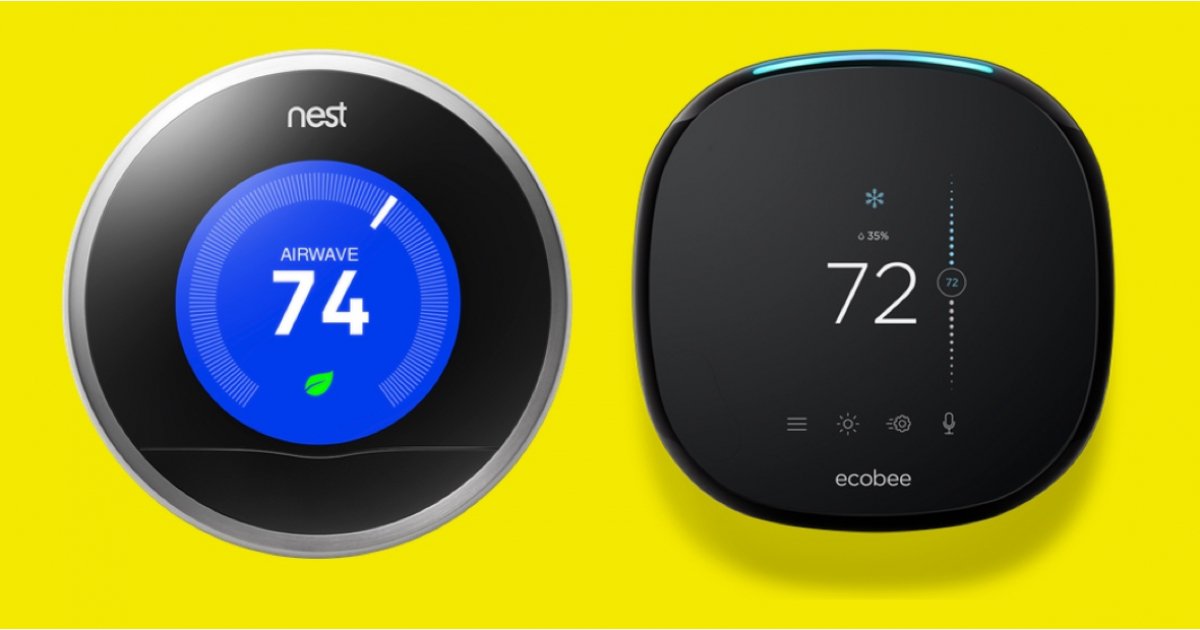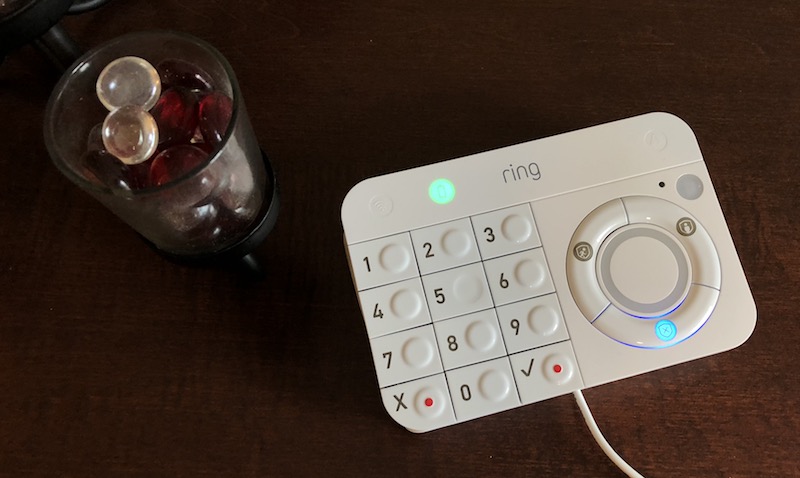The Amazon Fire TV stick is a very convenient and highly portable device that can be used to get streaming content on any TV. Once you have one, the only thing you need is a wireless internet connection and a TV with an HDMI port. In this article, I’ve listed some of the most common ways to connect your match to Wi-Fi without using a remote to help you save time and effort.
Table of Contents
What’s Required to Stream Wirelessly With Fire TV?
All Fire TV devices can stream wirelessly out of the box. There’s nothing extra you can buy to prepare the Fire Stick, but you do need a wireless network capable of streaming. That means you need a wireless router that provides a wireless network fast enough for the streaming service you want to use.
If you already have devices like a laptop, tablet, or even a smartphone they can connect to the internet wirelessly, which means you already have a Wi-Fi network. If you use any of these devices to stream video, the network is probably fast enough to support your Fire Stick.
How to Connect Amazon Firestick to WiFi
- Connect the fire stick to the TV and power supply.
- Go to settings at the top.
- Select the network.
- Select your home Wi-Fi network.
- Enter the network password.
- Select Connect.
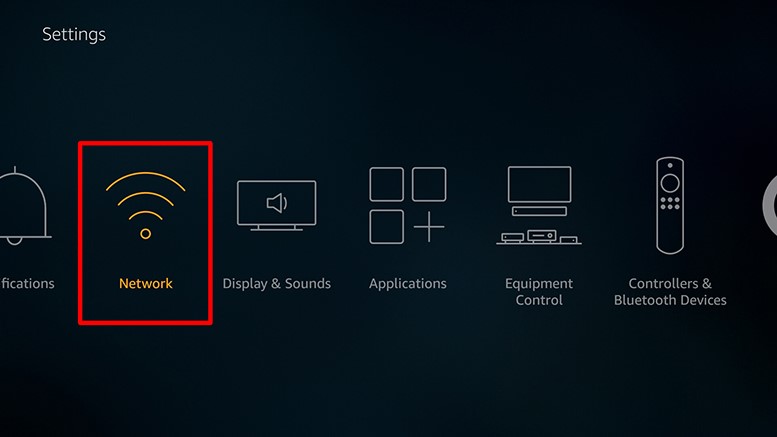
step:
Connect the Amazon Fire Stick to the TV. The Amazon Fire Stick connects directly to the HDMI port on the back of the TV. Turn on the TV and make sure the correct source input is selected.
Connect the fire stick to the power source. Make sure the Fire Stick’s micro-USB power cord is plugged into the Fire Stick, and the other end of the USB power cord is connected to the included power adapter and plugged into an open electrical outlet. If your TV has an open USB port, you can plug it directly into the TV without using the included adapter.
- If you see a message that the fire wand is low on power, use the included adapter to plug the fire wand directly into a wall outlet.
Select Settings. Use the directional buttons on the remote to go to the top of the home screen and select “Settings” on the far right of the options at the top of the screen.
- If you are not already on the main home screen, press the Home button on the controller to go to the Home menu. This is a button with the outline of a house on it.
Select Network. This is the second option in the menu, and the icon is three Wi-Fi-like curves. Use the directional buttons on the remote to highlight the yellow “Network” option down and right, then press the select button in the center of the remote. The Fire Stick will automatically start scanning for nearby networks.
Choose your preferred network. Once you see the name of your home network in the list of nearby networks, use the directional buttons on the remote to highlight it in yellow, then press the select button in the center of the remote to select it.
- If you don’t see your preferred network, select Rescan at the bottom of the list.
- If your preferred network is hidden, select Join another network at the bottom of the list, and manually type the name of the network you want to connect to.
Enter the Wi-Fi network password. If your network has a password, use the remote to navigate on the on-screen keyboard and type the password for the Wi-Fi network.
- If your home network is not password protected, it will try to connect automatically.
Select Connect. It’s in the lower right corner of the on-screen keyboard. The Fire Stick will then connect to your home Wi-Fi network. Once the Fire Stick is connected, it will show “Connected” below the network name in the Nearby Networks list.
- You can return to the Fire Stick’s home screen by pressing the Home button on the remote.
Can Connect FireStick to Wi-Fi Without Its Remote?
Yes. If you are without your remote, you can connect your FireStick to a Wi-Fi connection using a universal HDMI-CEC remote or using the wireless hotspot on another device. I have outlined the steps above.
Why Would You Need to Connect Firestick Without a Remote?
The firestick will automatically connect to the last connected Wi-Fi connection.
Say you’ve changed your Wi-Fi connection’s password, moved your location, or are traveling.
In this case, the device will not be able to connect to the Internet and will not function properly.
To connect it to the internet, you have to select the corresponding Wi-Fi connection from the settings and add a password.
But let’s say your remote isn’t working, or you’ve misplaced the remote.
What to Do if You Don’t Have Your Remote
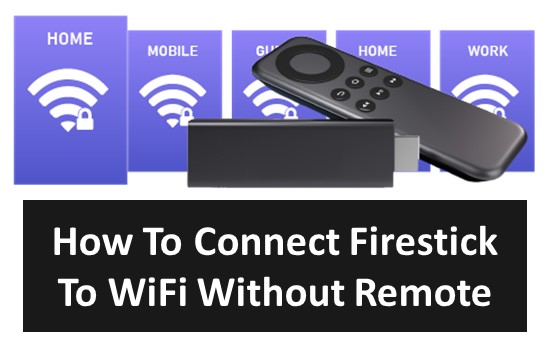
If you want to connect the Fire Stick to Wi-Fi, you’ll obviously need a remote, but there are workarounds. If you’re currently using a wired Ethernet-connected Fire Stick, you can use the Fire TV Stick app on your phone as a replacement remote. To do this, the Fire TV and the phone must be connected to the same network.
If that’s not an option, you can plug a USB mouse and keyboard into your Fire Stick and use them to set up your Wi-Fi instead of the remote. You can also try pairing the new remote by pressing the home button for 10 seconds on the replacement remote, but this doesn’t always work.
Conclusion
Try these ways to connect your Amazon firestick to WiFi, I hope this article really helps you.